
How to register an RFID card
With the GeniePoint network, you can register your own RFID access card to operate our chargers. For example, a gym access card or a work access card. Please note credit cards and Apple/Android Pay are excluded.
The GeniePoint Network uses a number of different charger types which help facilitate a charge that is suitable to your vehicle. In this guide, we explain how you can register your RFID call on either an EV Box or Circontrol. Over 90% of our network uses these charger types.
Registering an RFID card on an EVBox charger

- When you arrive at your charger, open the App and go to My Account
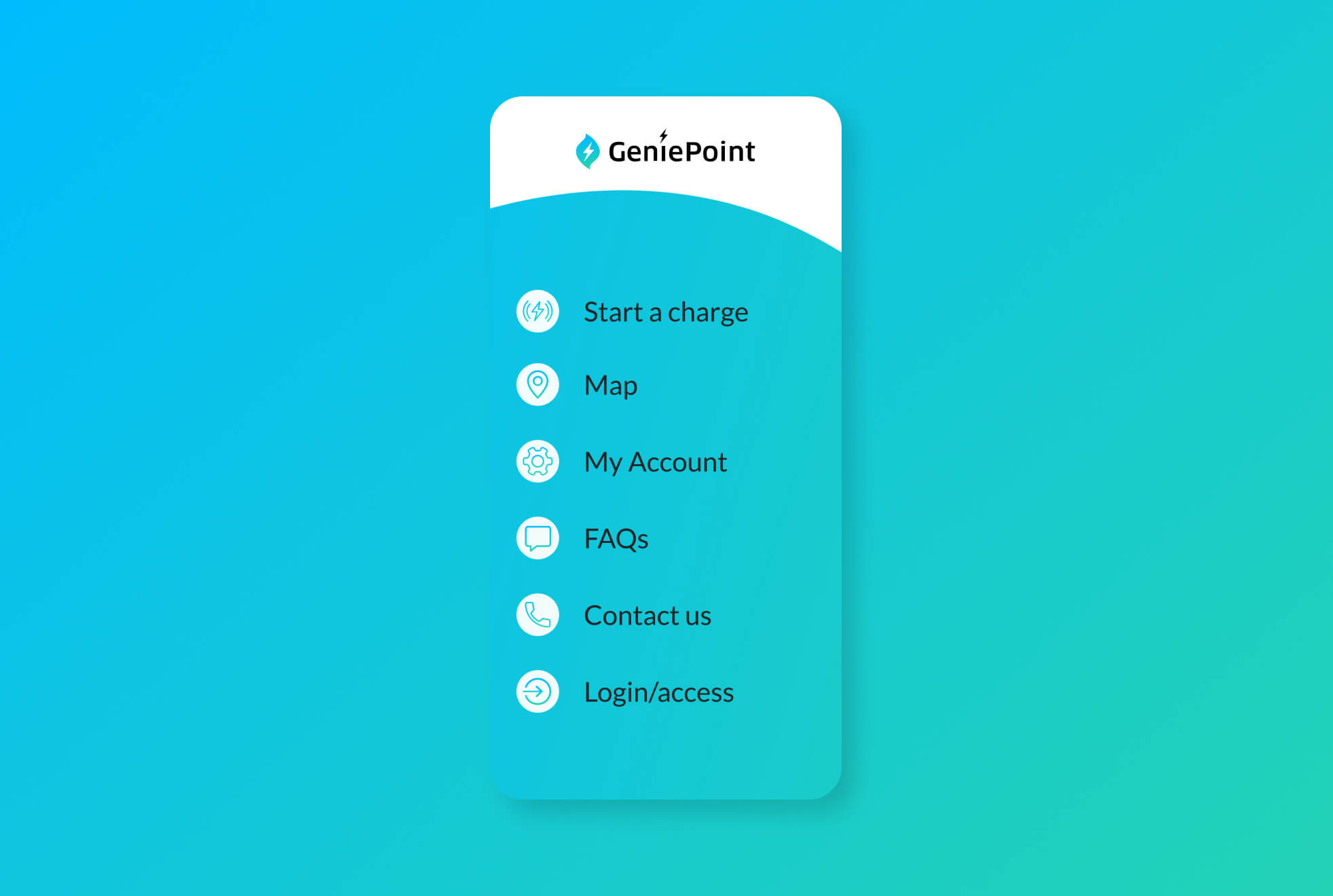
- On the App press Register RFID on the App
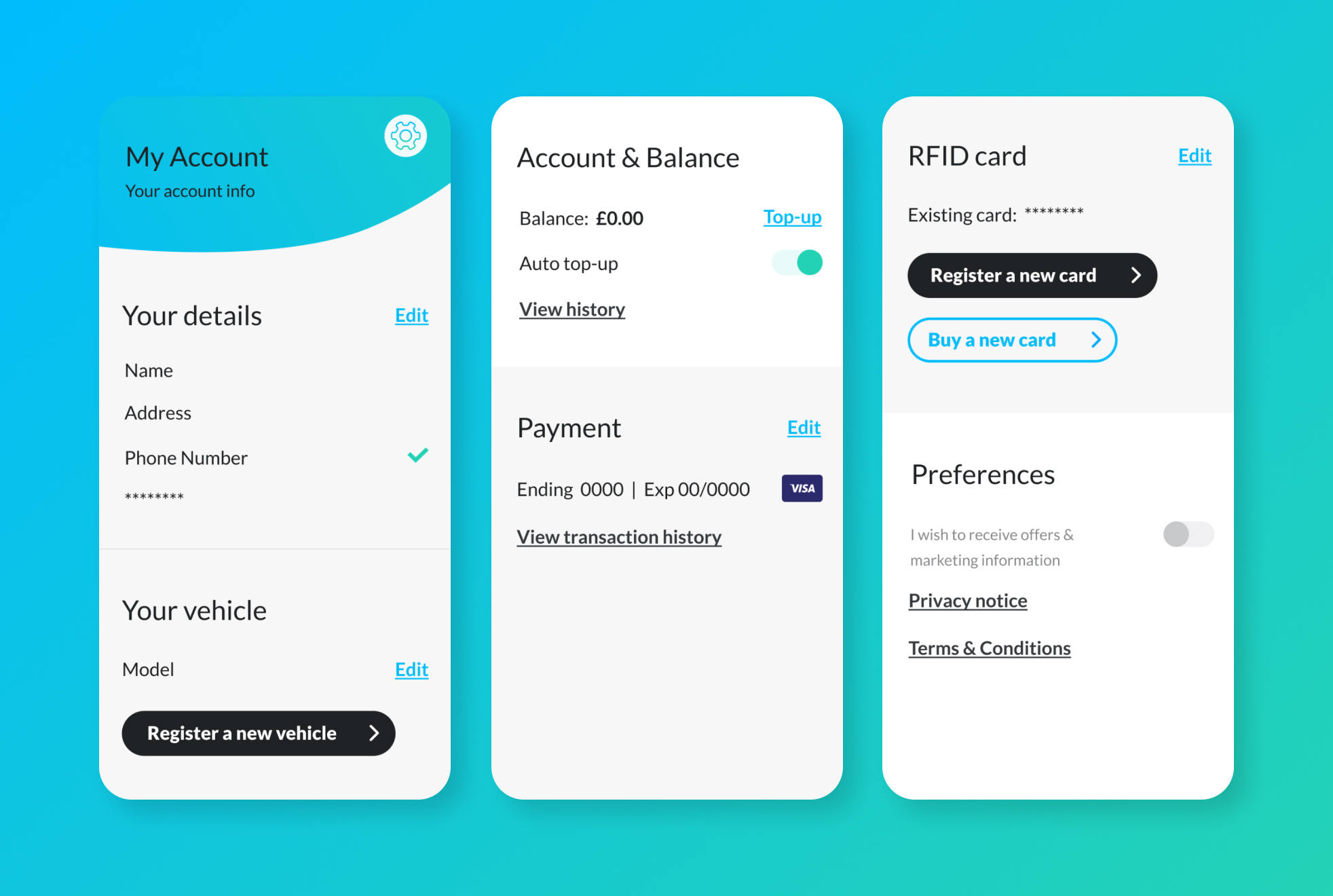
- On your App, select the charger where are located
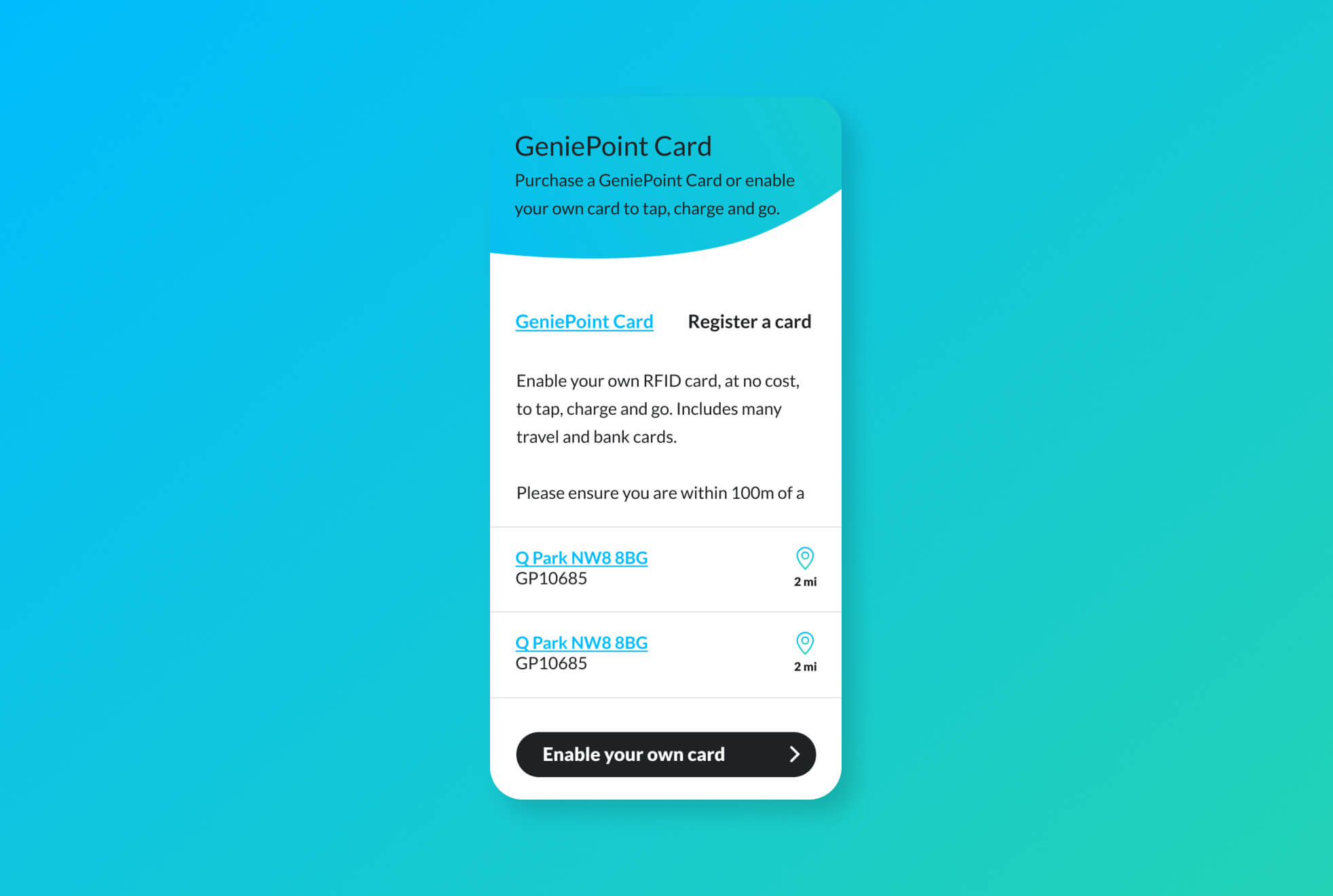
- On the charger, press the start/stop button
- On the charger, select a connector (Combo, CHAdeMO or AC Type 2)
- Show the card you want to link against the screen
- The charger will then reject your card.
- On the App Press Confirm
Success! Your RFID card is now linked to you GeniePoint account.
Registering an RFID card on a Circontrol charger
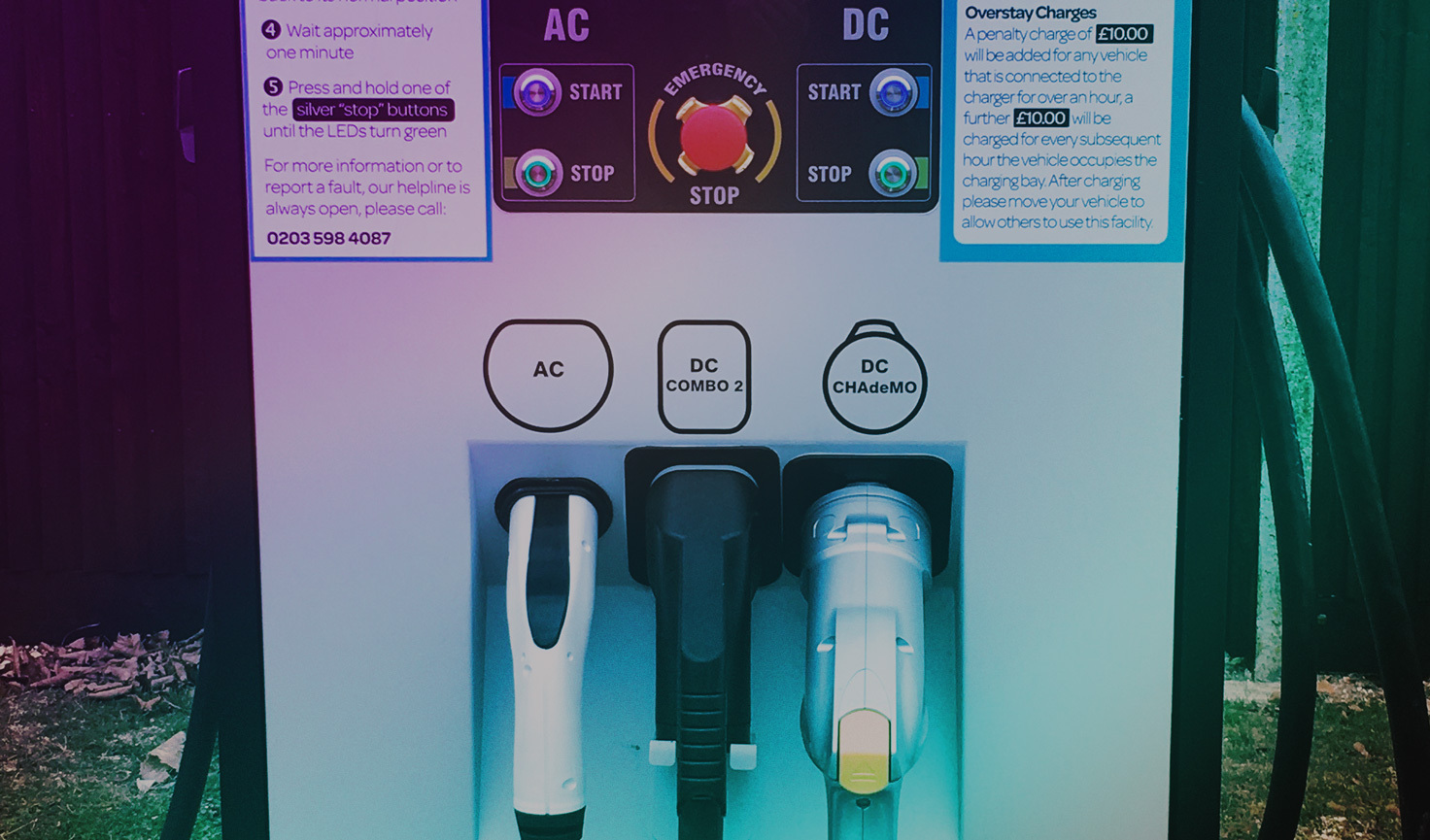
- Visit charger Open App and go to My Account
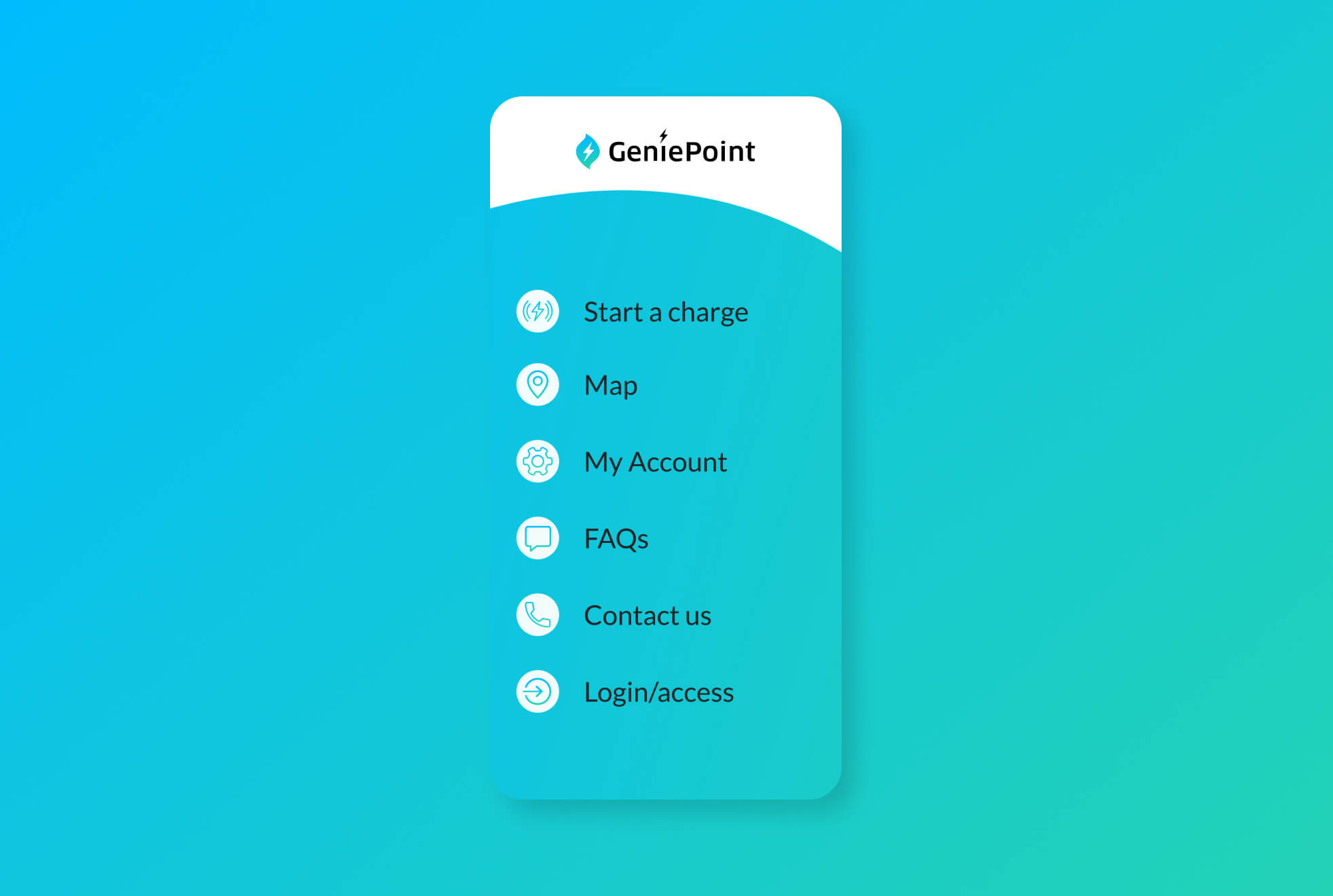
- On the App press Register RFID
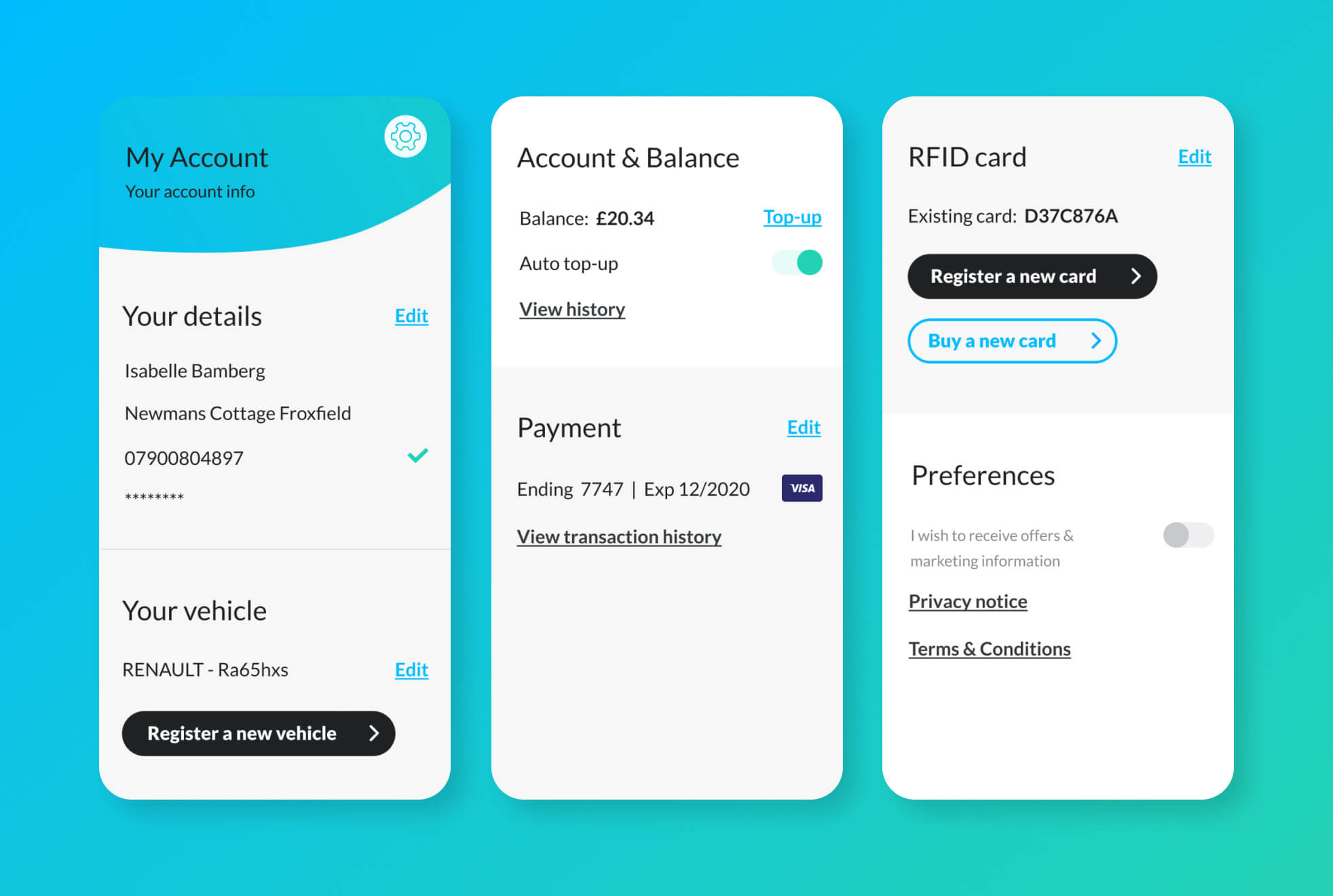
- On the App select the charger which you are at on the App
- On the charger, show the card you want to link with your GeniePoint Account
- The charger will then reject your card.
- On the App Press Confirm Your RFID card is now linked to you GeniePoint account

Can’t find what you’re looking for?
Check out our Guides to charging
Our chargers are very user friendly, however, we know that not everything is straightforward at first. If you are having an issue while at a charger, or simply looking for information, our guides are the quickest way to get it. For more information on using the GeniePoint Network, you can refer to our main guides page.
