
With the GeniePoint network, there are two simple ways to charge. You can either charge using the GeniePoint app, or using an RFID access card.
Before starting a charge, please register to join the GeniePoint network and if you're using an RFID access card, register the card to your GeniePoint account before getting started. You can find information on how to do this within our handy guides:
This guide takes you through how to charge using the GeniePoint app or RFID access card. For step-by-step instructions, select your preferred way of charging below:
1. Charging using the GeniePoint app
2. Charging using an RFID access card
The GeniePoint App
How to start a charge using the GeniePoint app
Once you have registered with GeniePoint, you’re now ready to use the app to start a charge. If you need to register, visit our how to register guide here. If you prefer, you can also charge as a guest using the GeniePoint app. To start your charge, you will need to open the GeniePoint app and log into your account.
 Once logged in, select ‘start a charge’ from the menu
Once logged in, select ‘start a charge’ from the menu
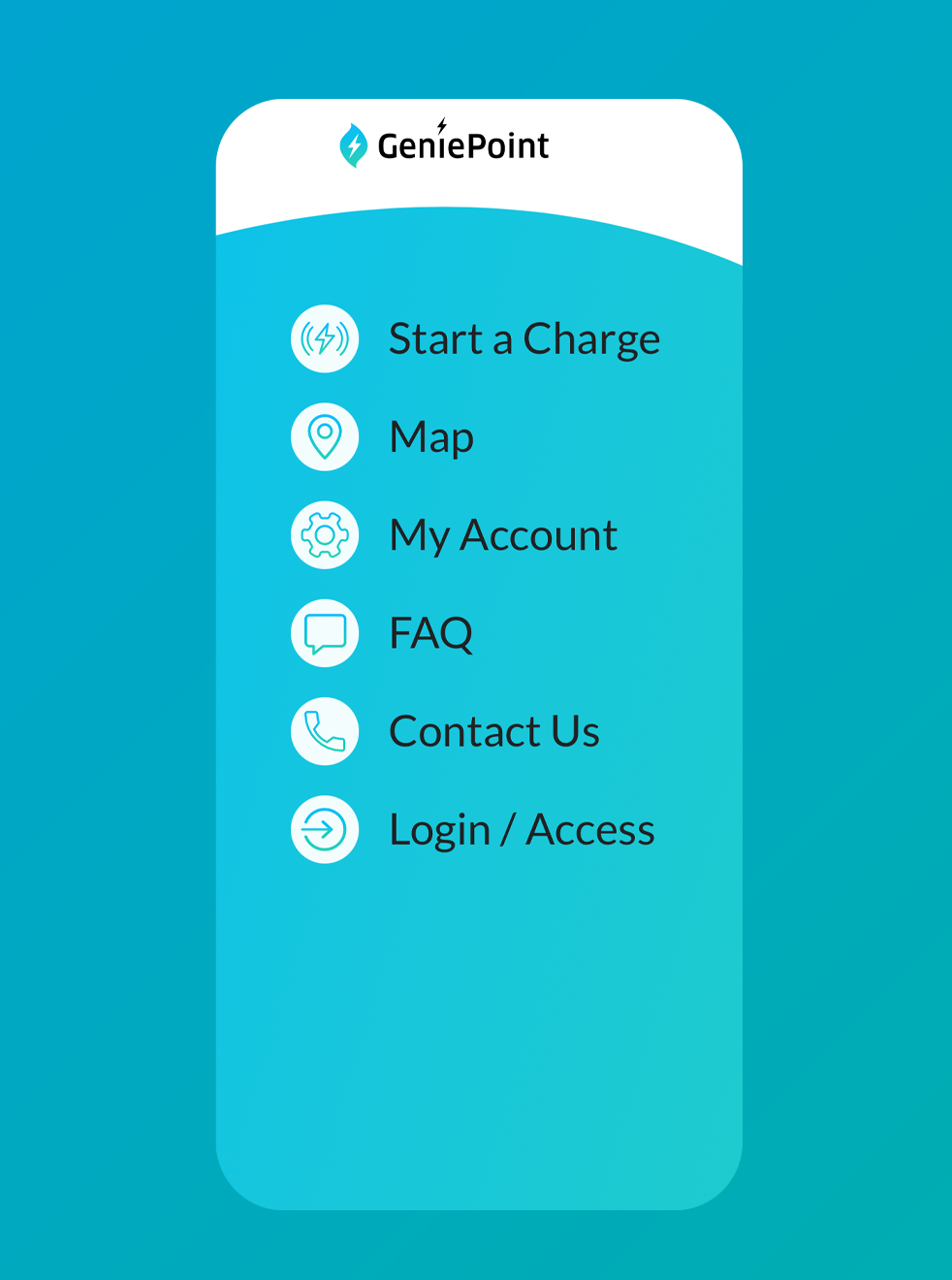
 You will then see a list of chargers nearest to your location - select the charging location you would like to use
You will then see a list of chargers nearest to your location - select the charging location you would like to use
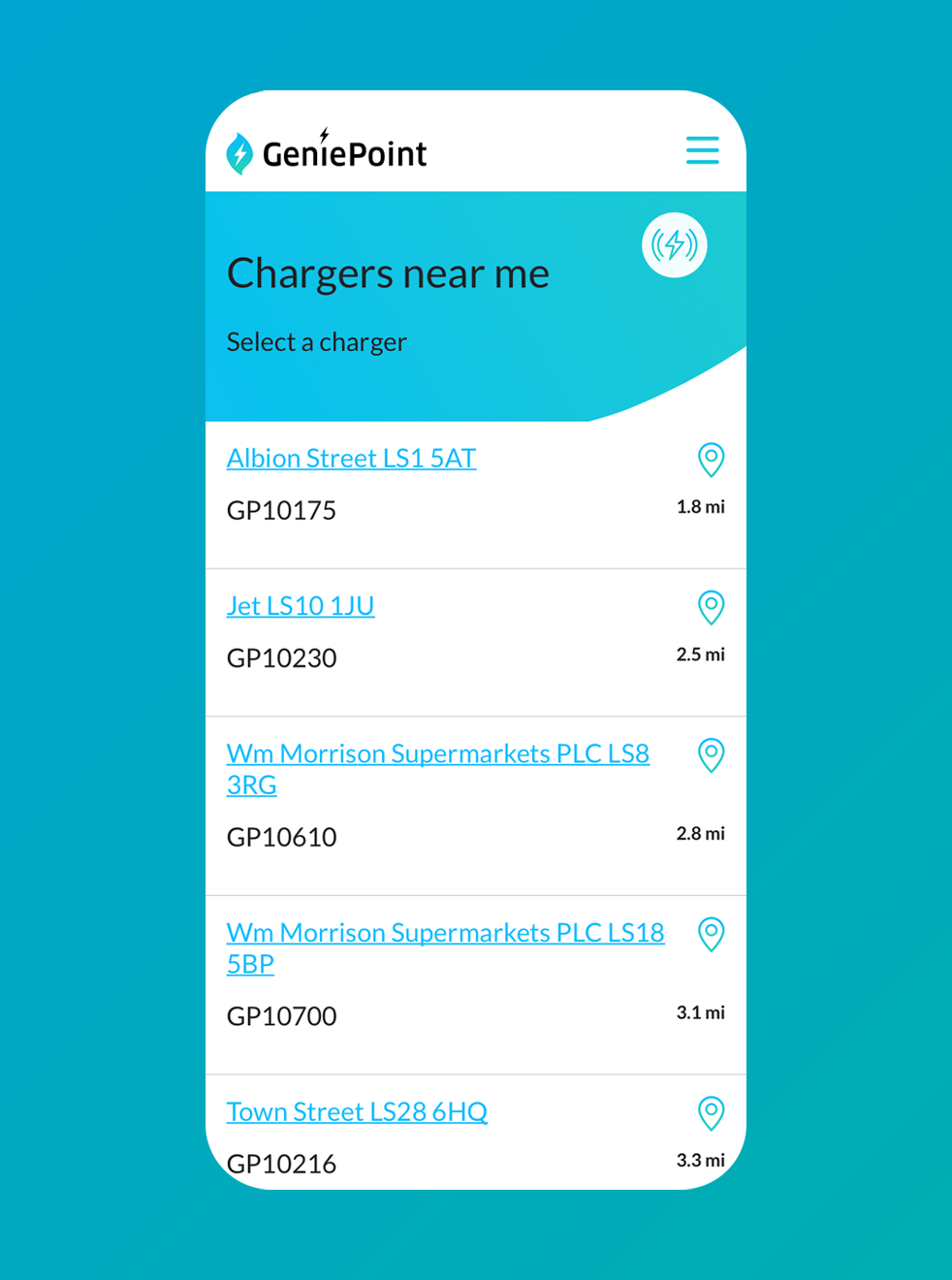
 You will then see a list of connectors – select the connector you would like to use by clicking ‘Charge Now’. (You will need to know which type of connector is right for your vehicle. If you’re not sure, your car owners manual or vehicle manufacturer can help)
You will then see a list of connectors – select the connector you would like to use by clicking ‘Charge Now’. (You will need to know which type of connector is right for your vehicle. If you’re not sure, your car owners manual or vehicle manufacturer can help)
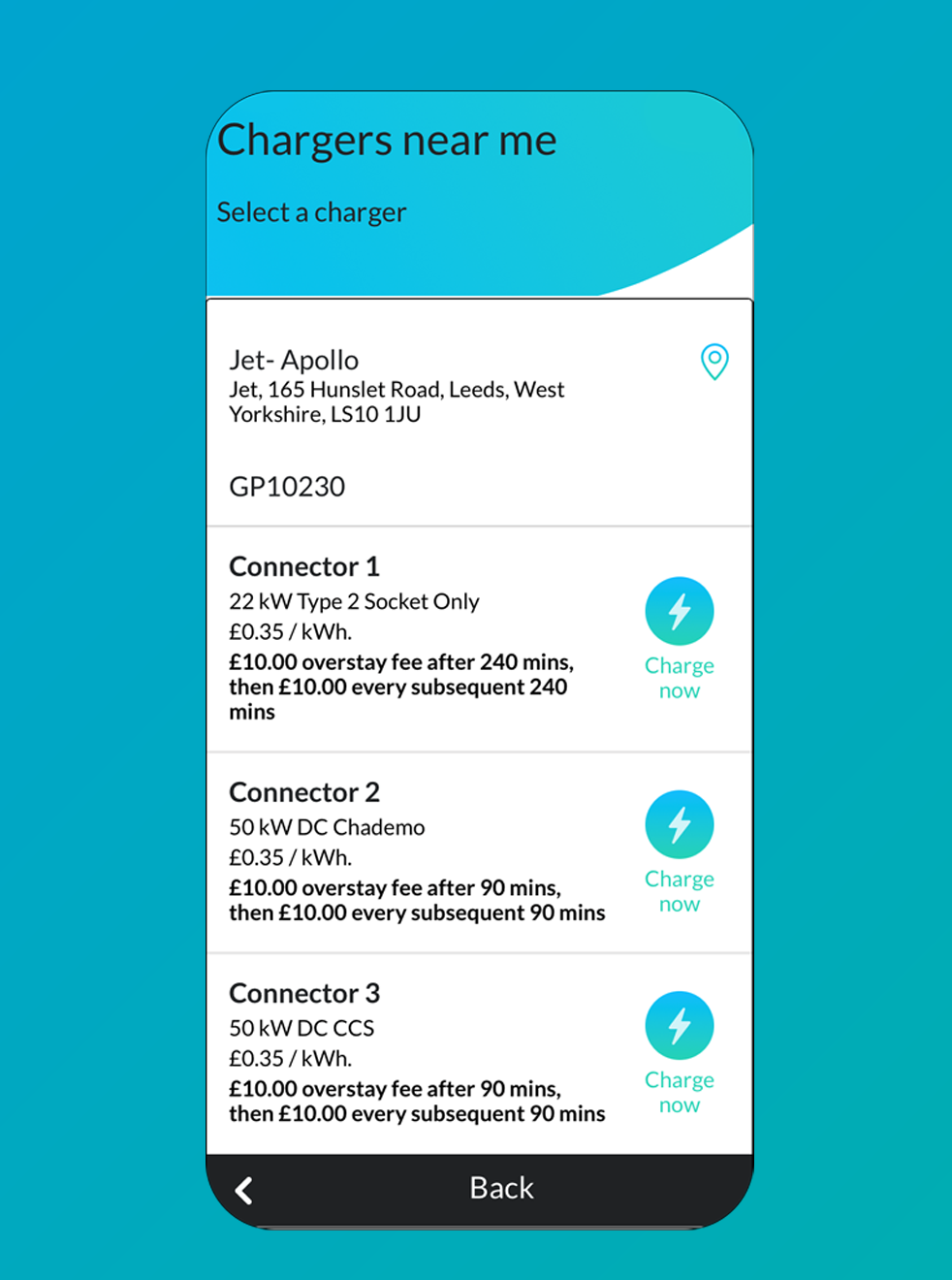 As soon as you have clicked ‘Charge now’, plug the correct connector into your vehicle. You need to do this within 15 seconds of clicking ‘Charge now’
As soon as you have clicked ‘Charge now’, plug the correct connector into your vehicle. You need to do this within 15 seconds of clicking ‘Charge now’
 Once plugged in, click ‘click to start charging’. The charger and the vehicle will commence a ‘handshake’ to confirm the connection
Once plugged in, click ‘click to start charging’. The charger and the vehicle will commence a ‘handshake’ to confirm the connection
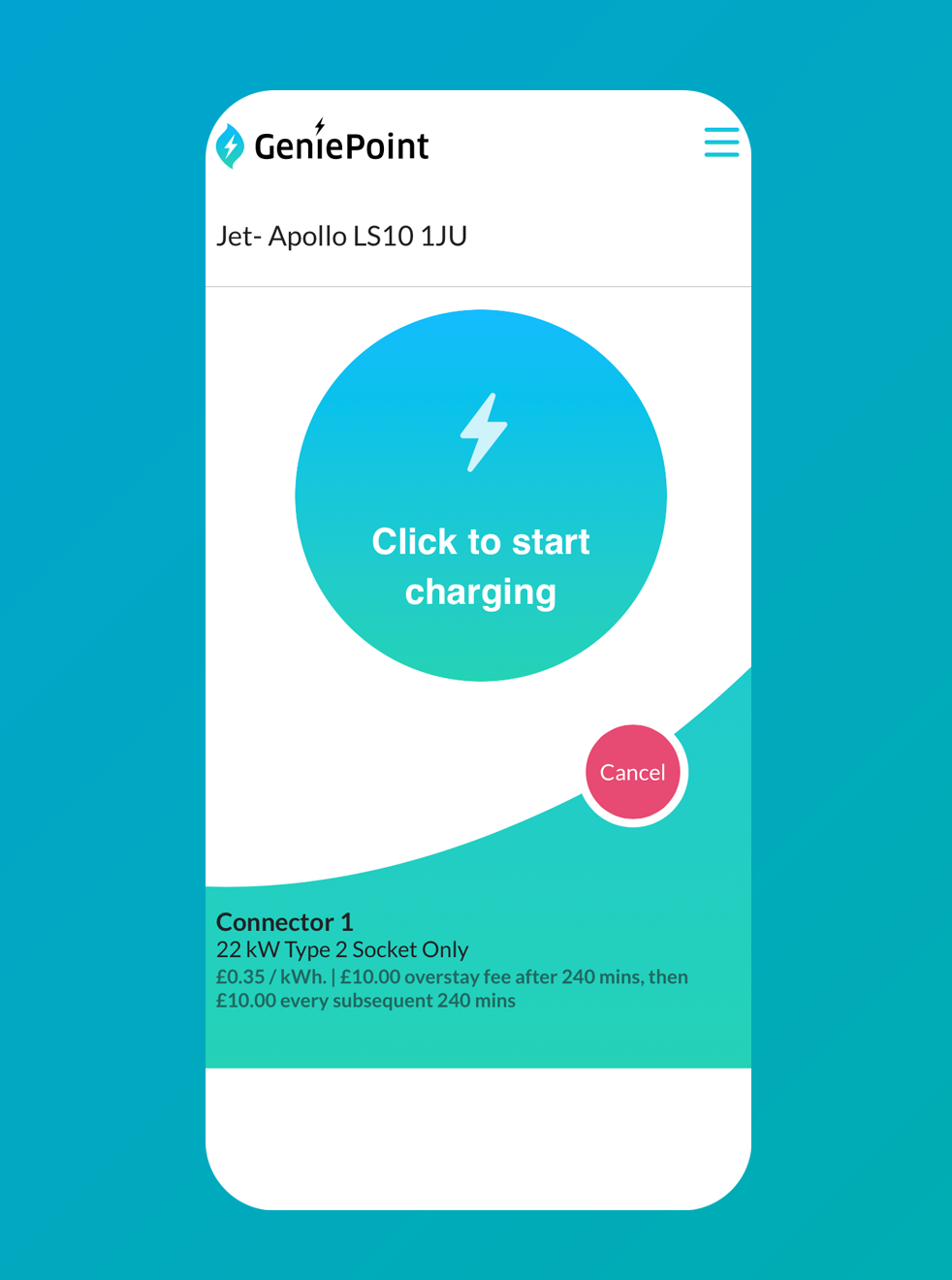
 Once this is done, your vehicle will start to charge! You’ll see that it is charging on the app screen, on the dashboard of your vehicle and on the charger screen
Once this is done, your vehicle will start to charge! You’ll see that it is charging on the app screen, on the dashboard of your vehicle and on the charger screen
How to stop a charge using the GeniePoint app
 Once you’re ready to stop charging, press ‘stop’ on the app
Once you’re ready to stop charging, press ‘stop’ on the app
 This will end the charging session. You can now remove the connector from your vehicle and return it to the charger
This will end the charging session. You can now remove the connector from your vehicle and return it to the charger
 We will then send you an email confirming the cost of your charging session
We will then send you an email confirming the cost of your charging session
RFID Access Card
How to start a charge using an RFID access card
You can use a GeniePoint RFID access card at any of our chargers.
 Tap your RFID access card on the card reader area of the charger
Tap your RFID access card on the card reader area of the charger
 Select the connector type you would like to use and plug the connector into your vehicle. (You will need to know which type of connector is right for your vehicle. If you’re not sure, your car owners manual or vehicle manufacturer can help).
Select the connector type you would like to use and plug the connector into your vehicle. (You will need to know which type of connector is right for your vehicle. If you’re not sure, your car owners manual or vehicle manufacturer can help).
 Once plugged in, press the start button for the connector you are using.
Once plugged in, press the start button for the connector you are using.
 Once this is done, your vehicle will start to charge! You’ll see that it is charging on the dashboard of your vehicle and on the charger screen.
Once this is done, your vehicle will start to charge! You’ll see that it is charging on the dashboard of your vehicle and on the charger screen.
To purchase a GeniePoint RFID access card, log into your GeniePoint account and select 'My Account'. Within your account area select 'Buy RFID card'.
You can also link your own RFID access card within your GeniePoint account. Click here to find out how.
How to stop a charge using an RFID access card
 Once you’re ready to stop charging, tap your RFID access card on the card reader area of the charger again
Once you’re ready to stop charging, tap your RFID access card on the card reader area of the charger again
 Then press the stop button for the connector you are using
Then press the stop button for the connector you are using
 This will end the charging session. You can now remove the connector from your vehicle and return it to the charger
This will end the charging session. You can now remove the connector from your vehicle and return it to the charger